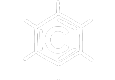Create Account (Vendor)
Create An Account
To set up a Vendor’s account, click Become a Vendor → Accounts Page.

Fill Registration Form
Enter your info. Be sure to choose “I am a vendor” radio button. When you enter your Shop Name, the URL name field
will be automatically generated for you. Click Register to complete registration.
You will also receive an email notification from Scipromar confirming your registration. You can ignore that for now.

Step by Step Guide Seller Multi-step Wizard
When a vendor registers an account for the first time on Scipromar, they get the opportunity of using this wizard. It gives the seller a step by step guideline to set up their store easily. At first, it shows an introduction of the quick setup wizard.
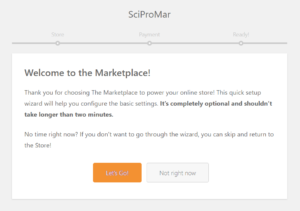
Multi-step Wizard 1: Store Set Up
After clicking ‘Let’s Go!’ button, the wizard takes you to the store setup page where you have to provide details about your store. You can set how many products will be shown in your store. Besides that, you can include your address and other relevant information. In addition, you can define whether you want to display your email address in the store or not. When you are done, click on the Continue button.
Please Note: You can skip this step, but you have to include this information later from your Store Setting page.
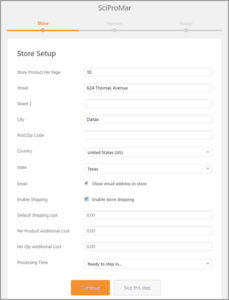
Multi-step Wizard 2: Payment Set Up
The second step helps you to configure your payment options. You can include-
- PayPal Email
- Bank Information including account name, account number, bank name, bank address and SWIFT code
- Skrill Email
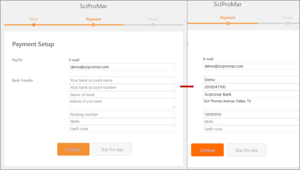
After providing all the information, click on the Continue button. It will show you a confirmation message and ask you to go to your store dashboard. You can also return to the marketplace by clicking on the link at the bottom of the wizard.
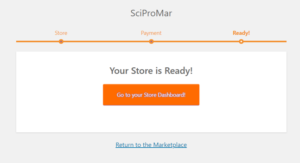
NEXT STEPS: Vendor Dashboard Set Up