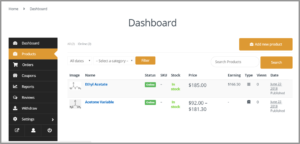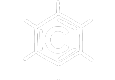Products
Create a product from Vendor dashboard
Navigate to vendor dashboard. Click on Products from the left menu and then Add New Products button from the top right corner. It will open a new window where you will be able to create a new product very easily by providing the most important details only.
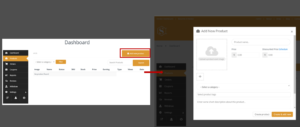
Basic Details
The basic details about a product are the title, price, description. Discount price is optional. You can even schedule discounts for a certain amount of time.
After you have provided all the required information, Click on the Create product button. It will create the product and redirect you to the product edit page, where you will be able to add more information about your product. If you want to create the product and add another one immediately, click on the Create & add new button.
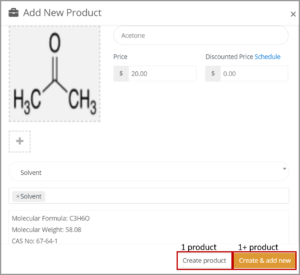
Add More Product Details
After you have been redirected to the product edit page, there is an option to select a product type.
Please note that the pending review button means the product is waiting for admin approval for the product to appear on the Shop page, but you can still go ahead and add more details while waiting for admin approval.
Title
The name of the product
Product Type
You can select either Simple or Variable product.
1. Selecting Product Type- Simple Product
What is a Simple Product?
These types of products are simple and have no variants. They are single and standalone products, which does not require any other information to define different variants.

You can ignore the downloadable and virtual options
Price
Enter the price of the product and the discounted price if available. Click on schedule to enter the duration of the discount if any.
Categories and Tags
Select from the categories and tags created by Scipromar. By default, category selection is singular. That is why there is a drop-down field to select a category.
Short Description
The information you enter here will be displayed on the shop page. Please be sure to follow the format in the diagram.
Description (Optional)
This information will appear on the Product page
Inventory & Specifications
Manage inventory for the product by entering the SKU, the number of products in stock etc. Add attribute title and details if any.
Other Information
Shipping and Tax; Linked Products; Attributes
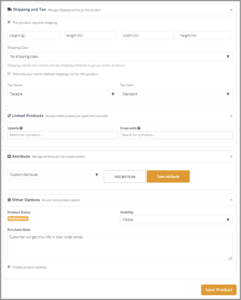
Attributes
Select from the Attribute created by Scipromar. Please reach out to our support if you need a different attribute.
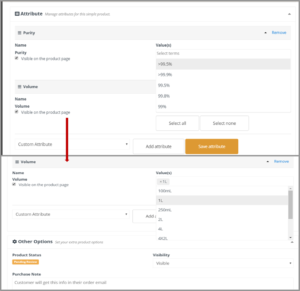
Notes:
- Be sure to click on the buttons to save attribute and Products after completion
- Since you are creating a simple product, you can only have one variation. You can set up different variations for the variable product.
2. Selecting Product Type- Variable Product
What is Variable Product?
A variable product is a product that has different types of variants. For example, you might want to sell Acetone which is available in 3 different purity and volume. So this option will enable you to add the different variants of purity and volume you need.
Variations can be created from two places-
- By admin from backend
- By vendor from product creation page – more information to come later.
We have created the different variations you need to save our vendors time and prevent from creating duplicate entries. We have created the common ones and if those do not match your needs, then you can create the variations as you need or contact our support team to create one for you.
- Choose Variable in the Product type section
- Add Attributes from the drop down
- Select All to add all Attributes

Click on the drop-down arrow on your far right to add prices to each variation as needed.
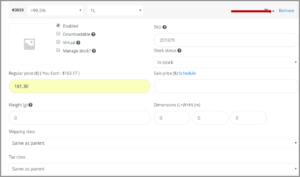
Click on Save product and refresh your dashboard page. Your page should like this once product is approved by admin: